| HOME | USAGE | DEVELOPMENT | AUTHORS | LICENSE | |
| concept | prepare | state | |||
| structure | show | future | |||
| sources | chances |
|
|
IndeView - Show Your Presentation |
|
|
| Windows: | Insert CD and wait till the Autostart is firing up the viewer, or (in case Autostart is disabled for the CD drive) use a right mouse button click on the CD icon to open the context menu and call "Autostart" manually: The viewer application \BIN\WINDOWS\INDEVIEW.EXE is started. |
| Linux: | After inserting and mounting the CD start the ./BIN/LINUX/indeview program in the CD's directory. |
| Mac OS/X: | Insert CD and open it by double clicking, double click on directory BIN, double click on MAC_OSX, and apply a final double click on indeview to start the program. |
IndeView loads your presentation (processing information stored in file INDEVIEW.RUN) and shows the first page.
access the keyboard:
There is but one known bug in IndeView: being started on Windows is does not receive the keyboard focus automatically but requires you to click the right mouse button once the first page has appeared.
(We would appreciate your help on solving this issue, please use the IndeView sources contained in the archive file downloaded)
| mouse button | action | |
| Left | go to next page | |
| Right | go to previous page | |
| Middle | display the page list |
IndeView may also be controlled by keyboard, press [F1] to see a graphical illustration of the different keys and their respective meanings.
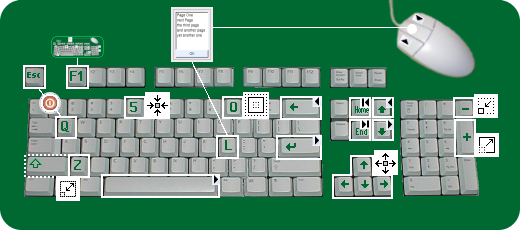 |
You may toggle between neighboring pages by different keys:
forth / back you go via
[Return] / [Backspace] or via
[Page Up] / [Page Down] or use the [space bar] to go to the next page.
Directly jump to the first / last page by [Home] / [End].
[L] displays the page list to select a specific page.
Changing the zoom level may also be done by different keys:
magnify / reduce the picture by pressing
[+] / [-] or
[Z] / [Shift]+[Z].
The [0] key (which is either the digit Zero or the letter O) deactivates zoom mode. (Otherwise your zoom level will stay active when going to the next page.)
Please note: When zooming IndeView does not scale the page but it will show another version of this page: a version stored in a different resolution. So you always get a bright and pixel-exact picture. In case there is no version of higher (or lower, resp.) resolution no zooming may be applied.
The creator modules by default store pictures in these resolutions:
640x480, 704x576, 800x600, 1024x768, 1152x864, 1280x1024, 1600x1200
Thus (when not using a very high screen resolution or the old VGA mode) you should always have the option of zooming by at least one level in either direction.
IndeView offers convenient ways of moving your page around on the screen:
Use the arrow keys [up] / [down] / [left] / [right] to shift by a given amount of pixels.
Hit [5] to have it centered again. (Otherwise your shift settings will stay active when going to the next page.)
These functions may be useful in different situations:
Hit the [Esc] key or the [Q] key to quit and leave the program no matter which page is displayed.
If the last page is reached you may close the program by clicking the left mouse button or pressing one of the respective keys (Space bar, Return, Page Down).
However trying to access the previous page will not end the program if the first page is visible already, in this case we just assume that you used the Page Up key (or the right mouse button, resp.) once too often.